Introduction #
This documentation guides you through the process of setting up a cron interval for the “WP Notifier To Slack” plugin. By configuring a cron job, you can ensure that security monitoring and reporting events are executed at regular intervals, even if your website has no traffic.
What is a Cron Job? #
A cron job is a scheduled task that runs automatically at specified intervals on a server. It is a time-based job scheduler in Unix-like operating systems. In the context of WordPress plugins, cron jobs are often used to automate tasks, such as sending notifications or performing maintenance operations.
When is a Cron Job Needed? #
Cron jobs are essential for tasks that require regular, automated execution. In the case of the “WP Notifier To Slack” plugin, setting up a cron job allows the plugin to check for security events and send notifications at predetermined intervals, irrespective of your website’s traffic or visitor activity.
How Does a Cron Job Work with WP Notifier To Slack? #
The “WP Notifier To Slack” plugin utilizes a cron job to trigger security monitoring and reporting events. By configuring a cron interval, you ensure that the plugin performs these tasks regularly, providing you with timely information about your site’s security status.
Features Requiring Cron Jobs: #
- Plugin Review and Support Notification 🌟
- To receive timely notifications about plugin reviews and support inquiries, set up a cron job to ensure regular checks.
- Plugin Author Settings Panel ⚙️
- All features within the plugin author settings panel, including security monitoring and reporting, require cron jobs for scheduled execution.
- WordPress Update Notification 🔄
- Stay informed about WordPress updates by utilizing a cron job to receive notifications at specified intervals.
- Plugin Update Notification 🔄
- Ensure you are promptly notified of plugin updates by setting up a cron job to check for updates regularly.
- Site Health Notification 🏥
- Regularly monitor your site’s health status with a cron job, allowing for timely notifications in case of any issues.
- Order Not Complete Reminder 🛒
- For e-commerce websites, set up a cron job to send reminders about incomplete orders, improving customer engagement.
Setting Up Cron Interval #
Follow the steps below to set up the cron interval for the “WP Notifier To Slack” plugin:
➡️ Visit Console.cron-job.org/jobs and Register/Login 🌐
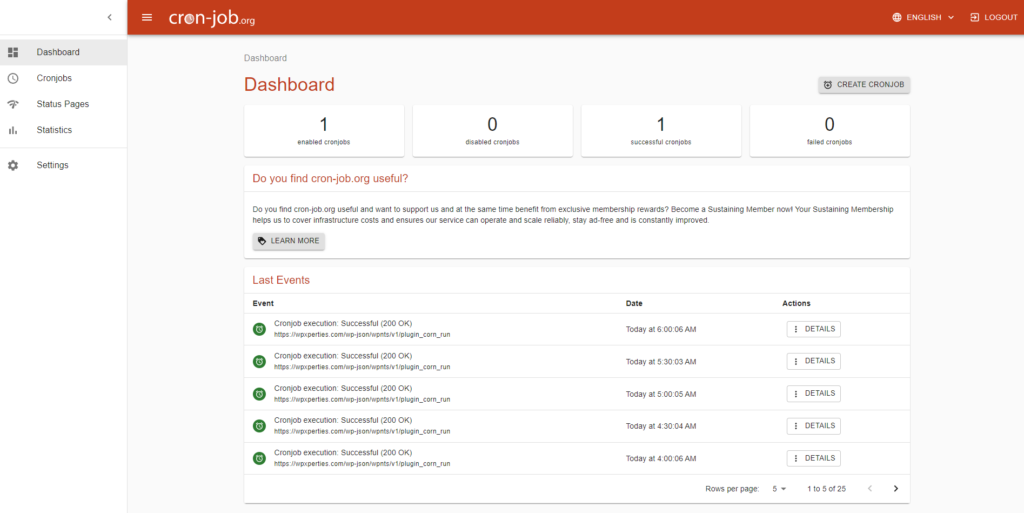
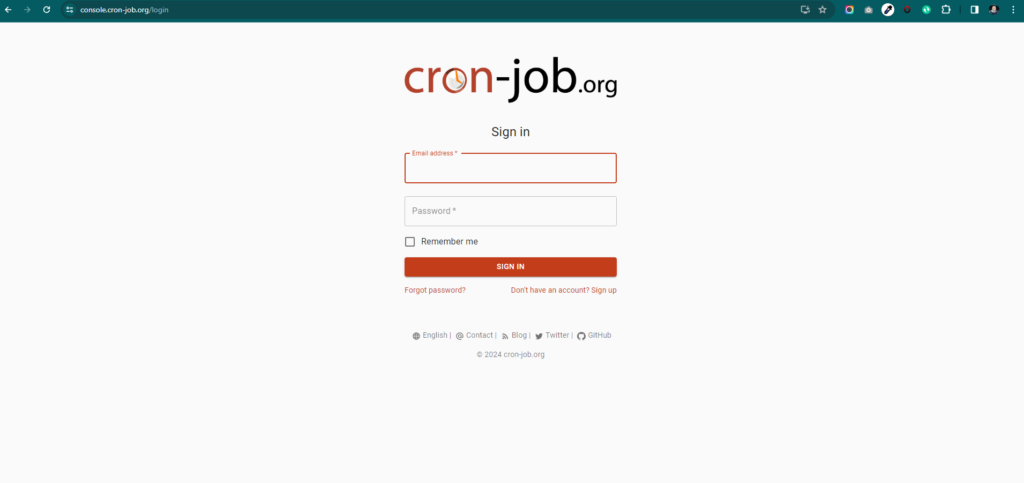
- Open your browser and go to console.cron-job.org/jobs.
- Log in or register for an account.
➡️ Navigate to the “Cronjobs” Section 🔄
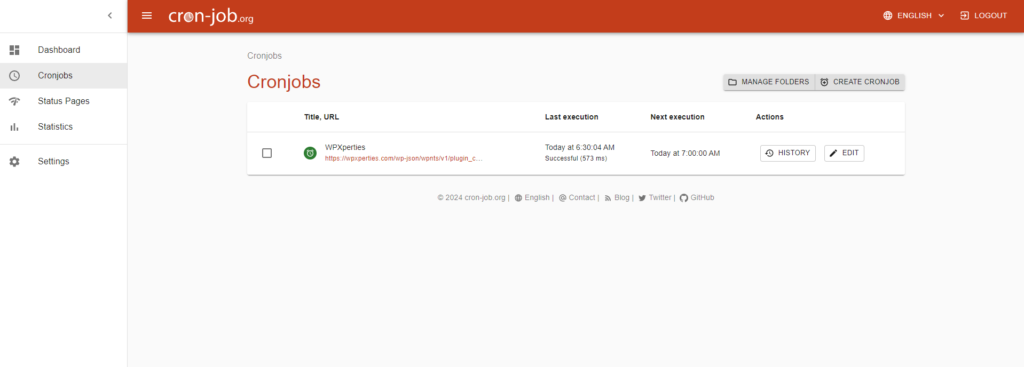
- Once logged in, find and navigate to the “Cronjobs” section.
➡️ Click on “Create Cronjob” ➕
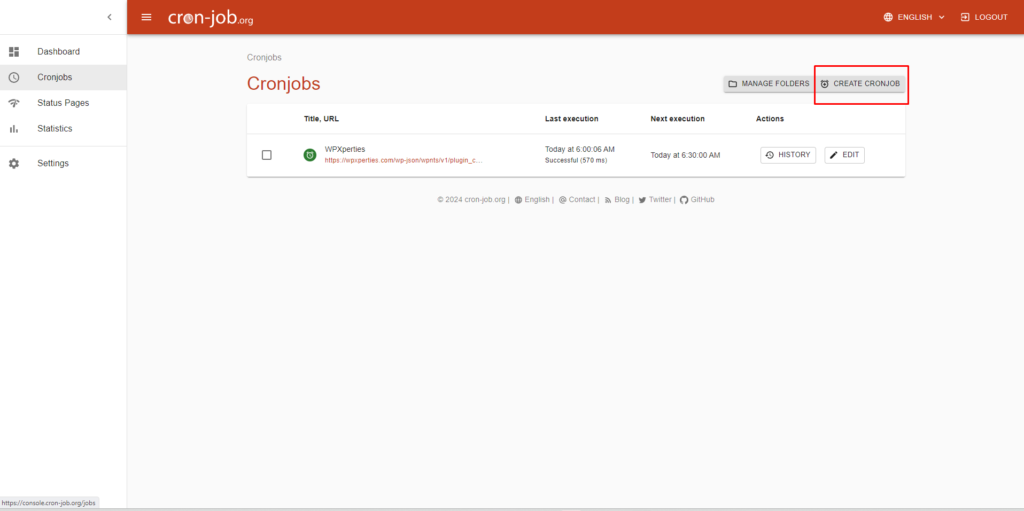
- In the “Cronjobs” section, locate and click on the “Create Cronjob” button.
➡️ Set a Descriptive Title for Your Cron Job 📝
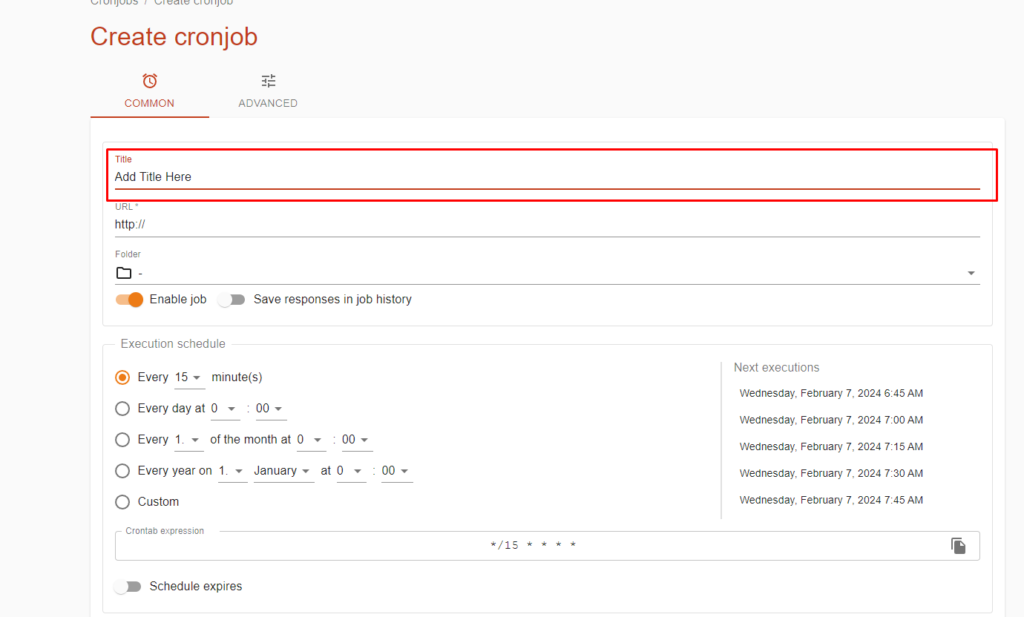
- Give your cron job a clear and descriptive title to easily identify its purpose.
➡️ Paste the Cron URL from the Plugin Author Section 📌
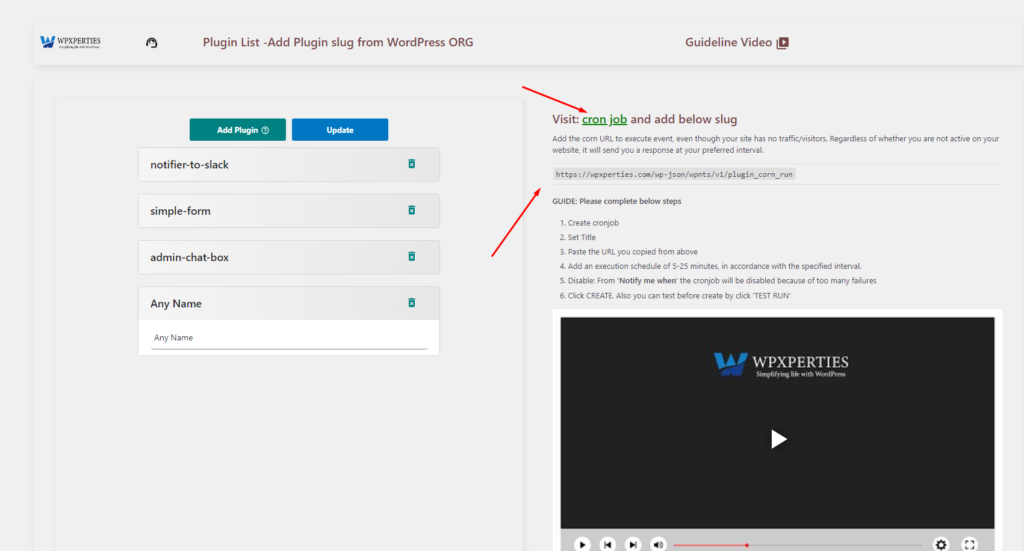
- Copy the cron URL from the plugin author section.
- Paste the URL in the designated field. Example format:
https://yoursite.com/wp-json/*****/v1/plugin_corn_run
➡️ Set Execution Schedule (30-60 minutes) ⏰
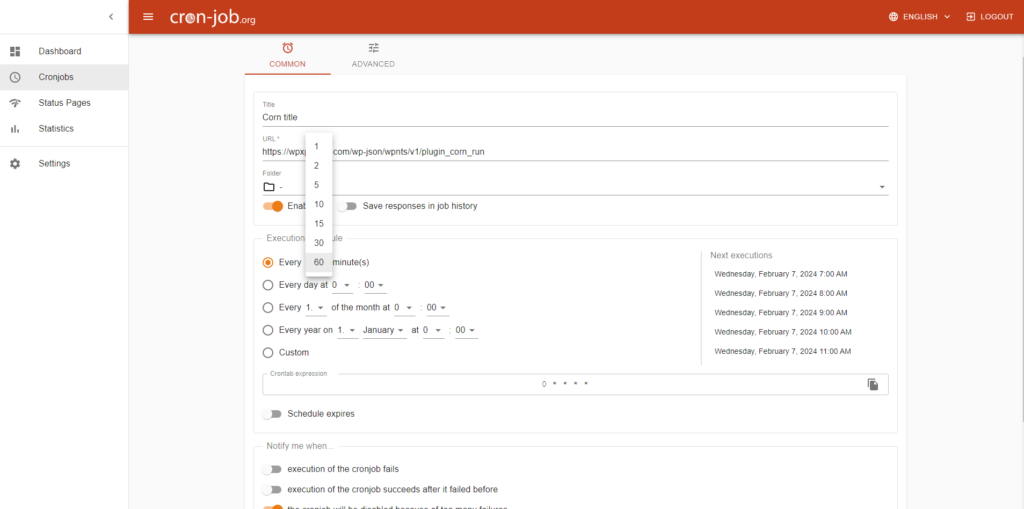
- Determine the desired interval for the cron job execution (e.g., 30-60 minutes).
- Adjust the schedule according to your preferences.
➡️ Optional: Disable Notifications for Job Failures 🔕
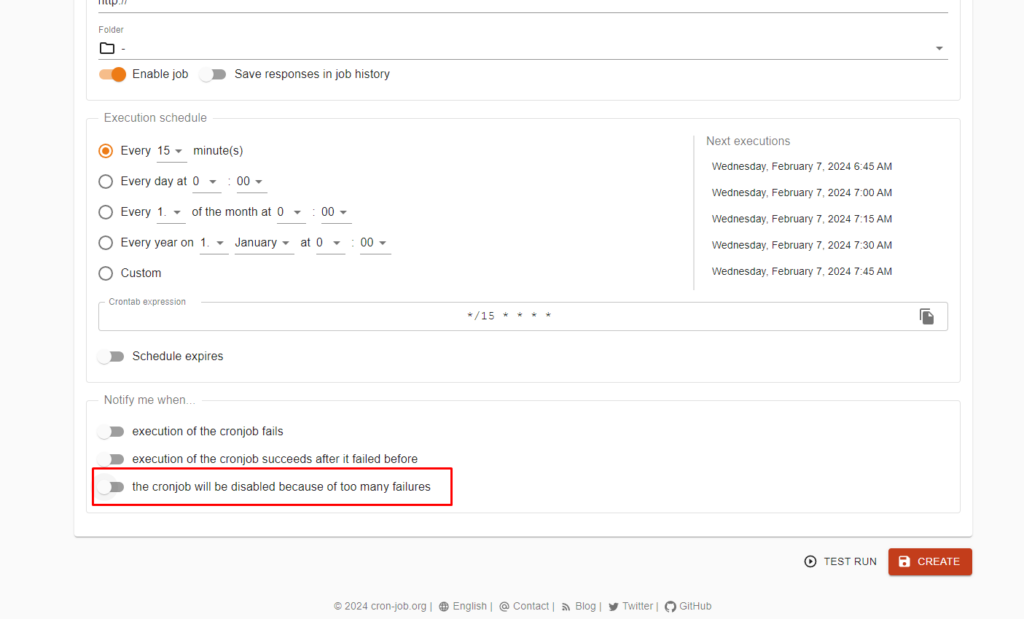
- If you don’t want to receive notifications for job failures, uncheck the ‘Notify me when’ option.
➡️ Click on “CREATE” ✅
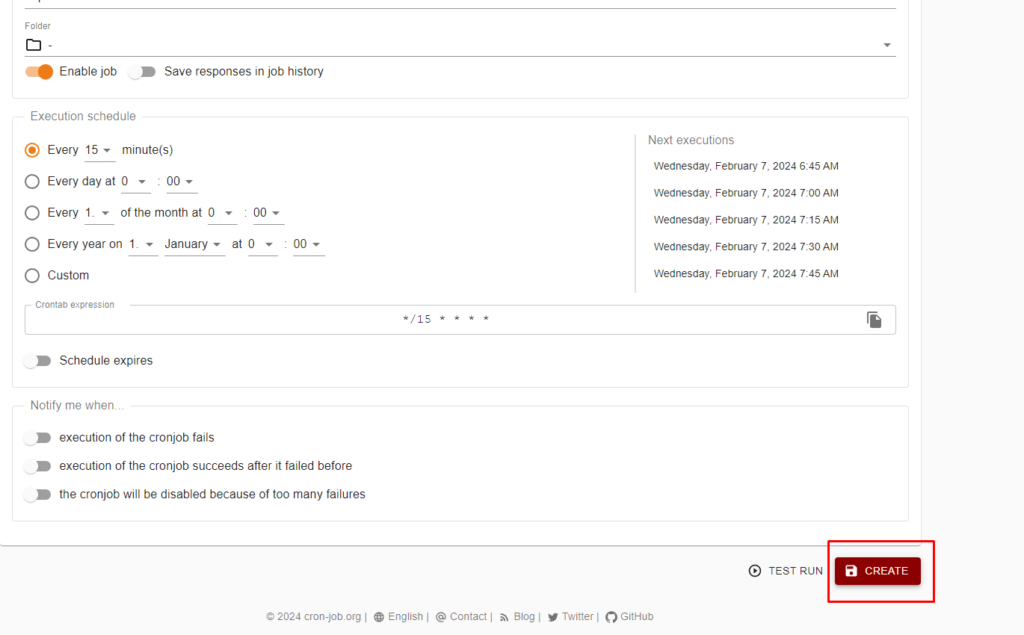
- Confirm your settings by clicking the “CREATE” button to save the cron job
➡️ Test the Cron Job Before Creating It 🛠️
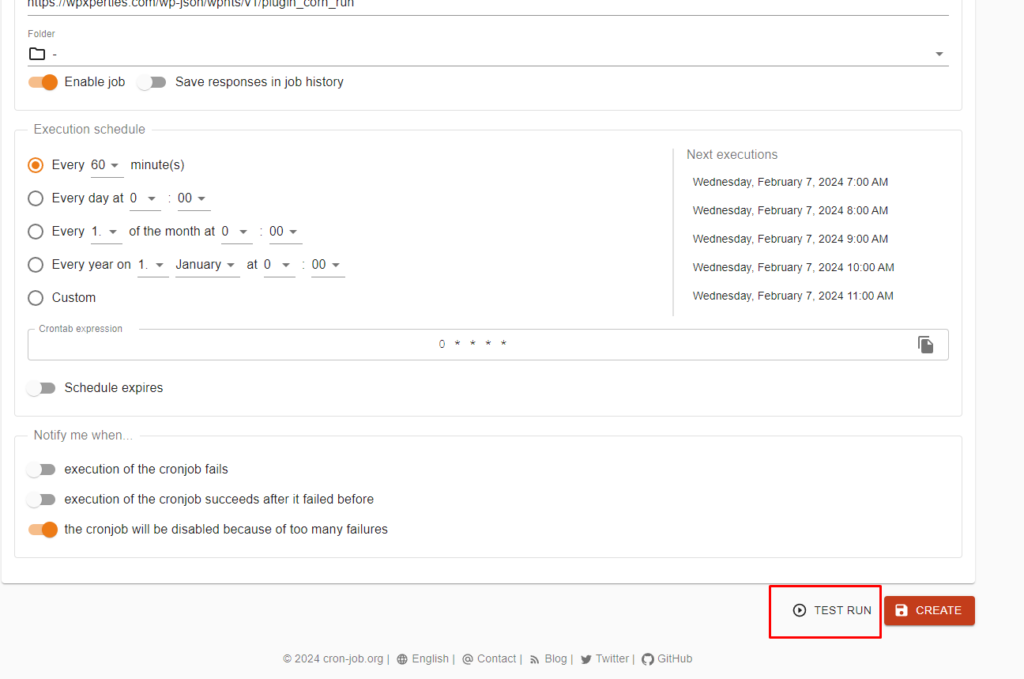
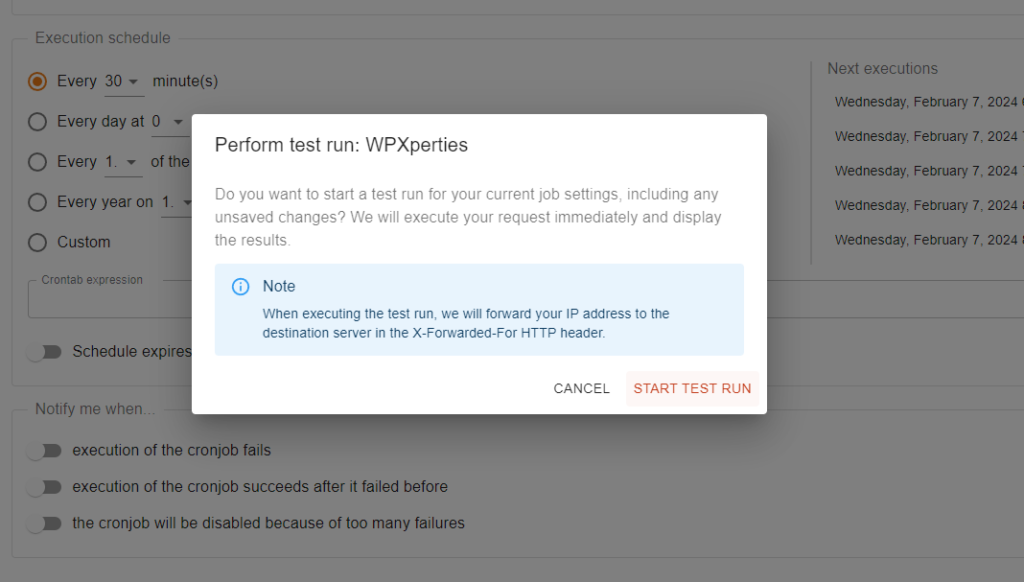
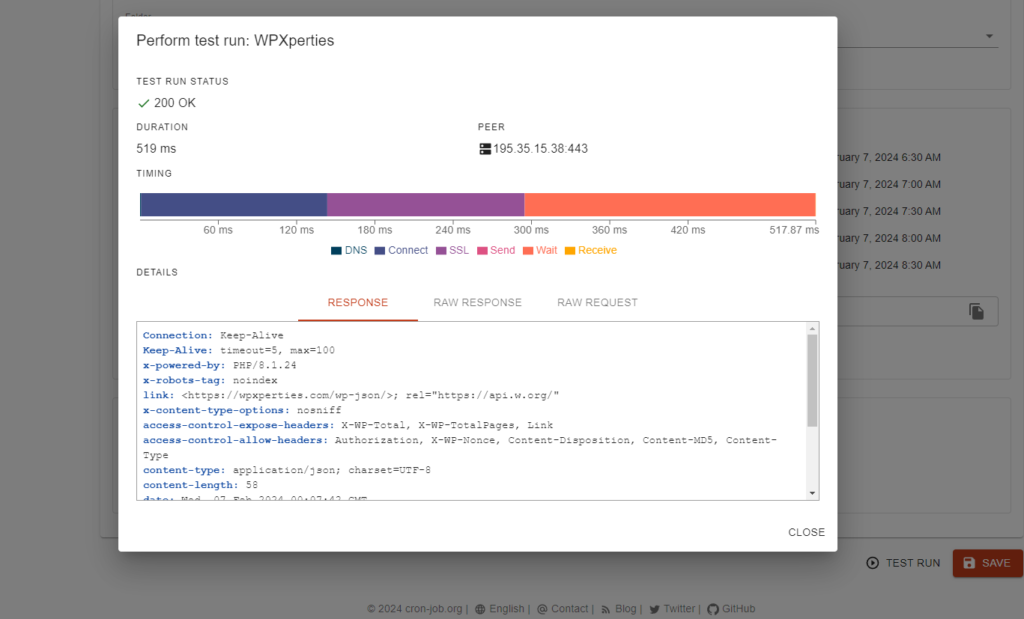
- Before finalizing, you can test the cron job by clicking on ‘TEST RUN.’
By following these steps, you ensure that the “WP Notifier To Slack” plugin will execute security monitoring and reporting events at the specified intervals, providing you with real-time information about your site’s security status.




0 comments